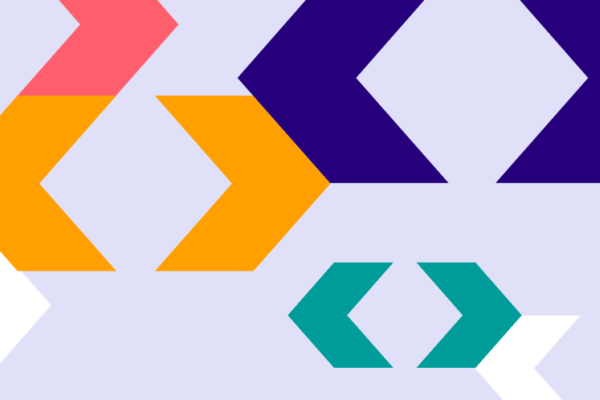Pathways has an updated set of auto-mapping processes that streamlines the task of mapping your courses to careers.
We’re always looking at ways to improve and advance the Pathways products and that includes some of the underlying processes behind how things function. We’re keen to ensure there’s no admin requirement from you when setting up Pathways and that the products can adapt as your course offering changes throughout the year.
Our Pathways One auto-mapping feature has undergone some significant changes recently to make the process much more automated. Furthermore, our new auto-mapping system can now identify when new courses are added to your website meaning there’s no need to provide us with updated lists of courses. Or to request a re-scan.
Everything will now run and be processed automatically.
The new auto-mapping function informs the mapping across Pathways One, Explore and Retrain, meaning all the digital tools in use by colleges will remain synchronised and informed by the same data sources.
Setting up
To make this work, we require you to add our Pathways meta tags to the website templates where you want to embed Pathways One. The meta tags should be added as follows:
<meta name="pathways:title" content="[TITLE]"> <meta name="pathways:type" content="[QUALIFICATION TYPE]"> <meta name="pathways:level" content="[LEVEL]"> <meta name="pathways:campus" content="[CAMPUS]"> <meta name="pathways:url" content="[PAGE URL]">
Title required
This refers to the title of the course, subject area or page.
Type
If your page is a course page, this should be set to the qualification type. For instance A Level, T Level, SQA Higher, BTEC, Apprenticeship, Higher Education or any other type. We use this to help inform which version of Pathways One to show.
Level
If your page is a course page, this should be set to identify the Level. For example, E, 1, 2, 3 etc. The text you add here is outputted in the Explore and Retrain products to help your audience understand more about the course.
Campus
If the page is a course page you choose to set a campus name. The text you add here is outputted in the Explore and Retrain products to help your audience understand more about the course
URL
This is the full URL of the page.
Once the meta tags are in place, add the Pathways auto-mapping embed code at the point you’d like Pathways to display.
<div id="pathways-abc123" data-subject="automap"></div>
The following script tag must be included somewhere on your page. Do not attempt to self host this script. It must remain pointing at our domain:
<script src="https://www.career-pathways.co.uk/assets/js/pathways-loader.js" data-key="[YOUR LICENCE KEY]" async crossorigin="anonymous"></script>
Once these codes are in place, the Pathways system will identify the relevant version of Pathways to display when the page is visited, based on the included meta data. It will be cached in the system so the look-up only has to happen once.
This approach means that when new courses are added, an instance of Pathways will automatically display on the new web page without you having to provide us with any additional information. It will be read automatically from the meta data in the page.
And when you remove a course page, the reference to this will be cleared from our cache.
If you’re setting up Pathways for the first time, we can scan your site and import all of your courses in a single action. This ensures all current courses are in the system from the start.
Further control
You have the ability within your Pathways admin area to change any of the course to career mappings that have been automatically set. You can change the course type, select a different subject preset or create your own custom list of careers.
Using our callback feature
When using auto-mapping, we recommend you ask your developer to utilise the callback feature we’ve built into Pathways One.
You may have some course pages where you’ve chosen not to display an instance of Pathways and the callback feature will check this and automatically hide any surrounding design elements on your page, based on some Javascript code that you can add.
Further information
For full details on setting up Pathways One, view our integration docs.