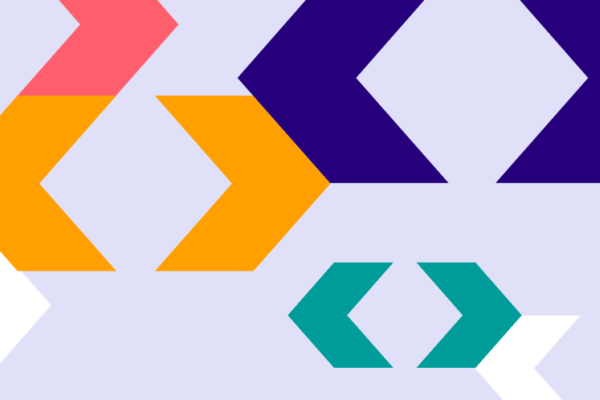Pathways Graduate is our new product for Universities that allows you to show the careers your graduates go on to do, from each of your course pages. This article outlines the process and common questions around embedding.
Pathways Graduate is intended to be embedded in each of your university’s course pages.
We use a combination of careers and progression data from Graduate Outcomes (via HESA and JISC), Office for National Statistics and the National Careers Service.
To enable the Pathways instance to appear on your course page, we need you to include that course’s KISCOURSEID within our embed code. You will most likely be doing this already for the Discover Uni widget, therefore the KISCOURSEID should be available to use within your webpage templates.
Our embed code is made up of two parts, as follows.
1. This single line of HTML should be added to your page where you’d like Pathways Graduate to appear:
<div id="pathways-graduate-abc123" data-course="[KISCOURSEID]"></div>
You must add the course’s KISCOURSEID as the value of the data-course attribute. We don’t require you to add your UKPRN, as this is already stored in your Pathways account.
2. This script tag should be included somewhere on your page. This could be added to a head or foot template:
<script src="https://www.career-pathways.co.uk/assets/js/graduate-loader.js" data-key=“[YOUR_LICENCE_KEY]” async crossorigin="anonymous"></script>
Your Pathways licence key should be added as the value of the data-key attribute.
Please don’t attempt to host or cache the Javascript loader file.
Once these two elements are in place, Pathways Graduate will display and automatically fill the space that you have given it.
Within your Pathways account you have options to set the primary colour of the product, specify the Graduate Outcomes data source, choose to includes postgraduate figures and enable a data switch for users.
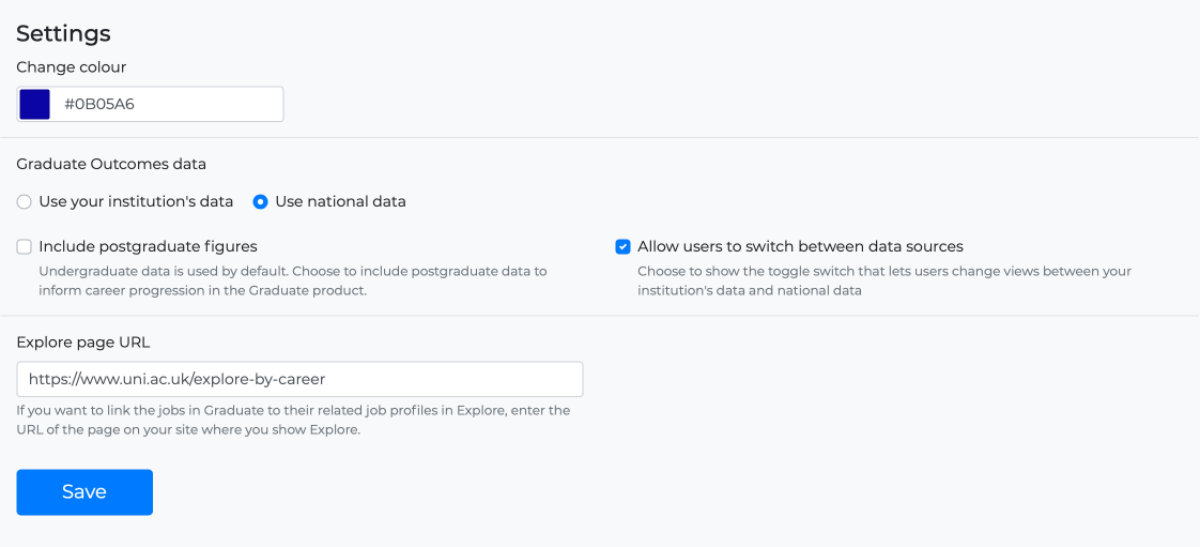
When displaying the graduate destinations in Pathways Graduate, you can choose to use your own institution's data from Graduate Outcomes or national data.
What you set here will become your account's default setting.
You have further control on an individual course basis where you can override the default setting if required.
The Graduate Outcomes dataset also includes destination data for postgraduates. We turn this off by default and only use undergraduate data, however you have the option to include PG data if you'd like this to inform the information that is displayed in Graduate.
You have the option to let your users switch between a national view of graduate destinations and your instutition's graduates. A simple switch is added to the top-right of the Graduate tool if this is enabled.
You can choose to connect the Graduate product to Pathways Explore, giving users the opportunity to explore job roles in much more detail. To do this, enter the URL for the page on your website where Pathways Explore resides. The tool will automatically update to link users through to this page.
You can choose to preview a particular course instance of Graduate by selecting the course from the dropdown menu. This will display the specific embed code for that course and show an output of the different data and settings being used in this instance, along with a live preview.
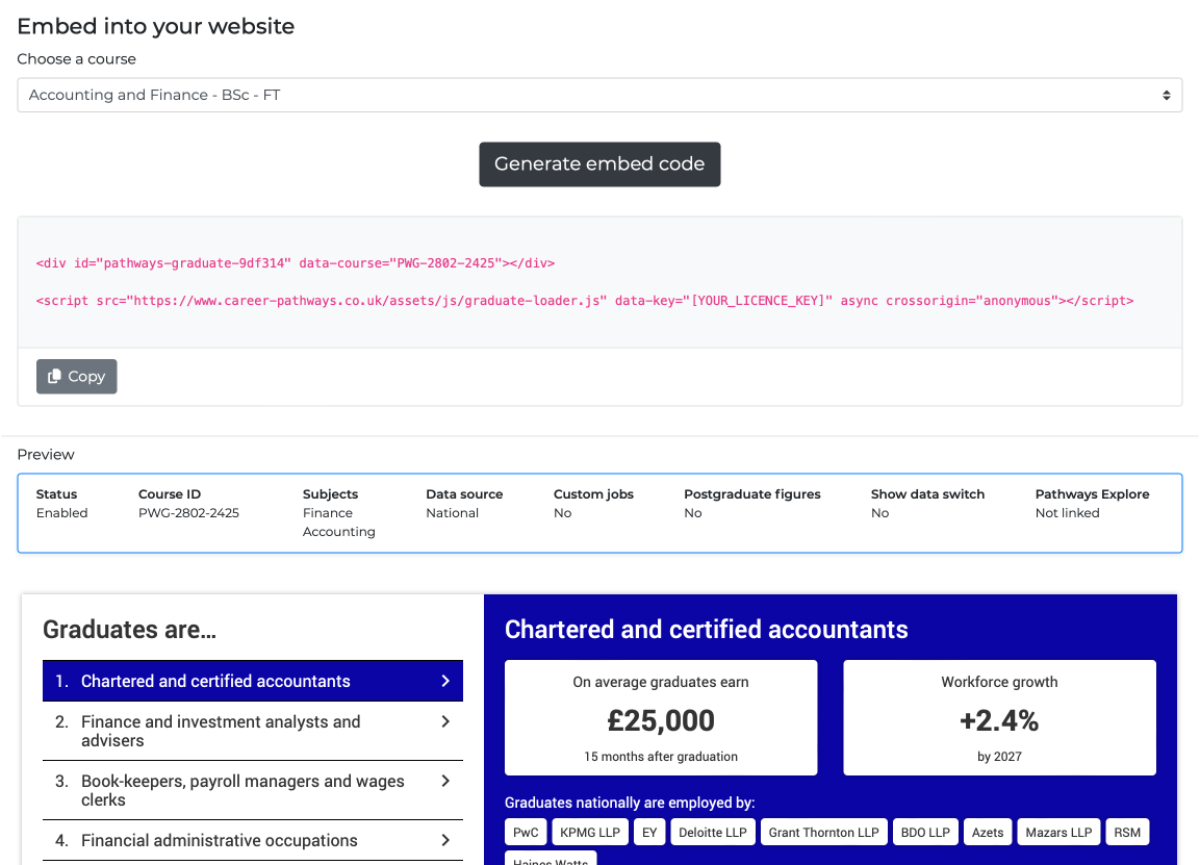
The careers you see in Pathways Graduate are informed by the Graduate Outcomes dataset. If you would like to override these careers and choose your own, you have customisation options for each of your courses.

Watch the video on customisation
We’ve built Pathways to be as lightweight as possible and not to interfere with your web page loading.
We set our Javascript to be non-blocking to ensure your page loads irrespective of our code. Our loader script is served as a gzipped file and is small in file size, at only 21KB.
We’re focused on ensuring our products are accessible to all. We’re also very aware of the requirements of your website to conform to accessibility requirements.
Pathways Graduate has been built and tested to comply with accessibility regulations WCAG 2.1 AA. The code is semantic and streamlined, the product can be used with only a keyboard, the layout adapts to device size and you are in control of the background colour. This means you can control the level of contrast between background colour and text.
We always looking to ensure our tools are as accessible as possible. We’d love to hear from you if you have any feedback on this.