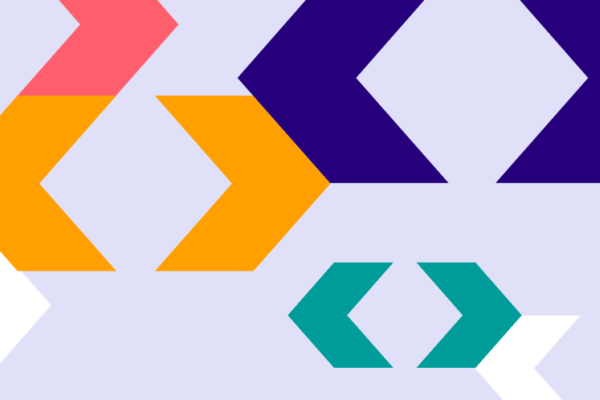With the introduction of our new Auto Mapping feature, you no longer need to add different embed code for each version of Pathways you want to display. You now add the Pathways embed code once into your website templates, then use the new feature to determine which version of Pathways is shown on each page.
Our aim with Pathways is to make all aspects as seamless and straight forward. From using the tool, discovering progression routes and careers information through to it’s administration by your college.
Single embed codes
The single embed codes to embed Pathways work really well. They identify the version of Pathways to be displayed and you can paste the embed code straight into your CMS. There’s no need for your IT team to get involved and they *just work*.
However we understand that not all college Content Management Systems are the same, and some don’t allow you the flexibility to add HTML embed code. We also wanted to provide a more dynamic way for you to add Pathways across all of your course and subject pages.
Whilst we provide information to colleges so you can set up your own mapping system to link your courses to Pathways versions, we wanted to help with this process.
Dynamic embed code
We have created a new type of embed code that only needs to be placed into your website template once. We know that in most instances you have a single HTML template that powers all of your course pages, so it made sense to utilise this flexibility.
The process is simple. You add the new Auto Mapping code into your website template then use the Pathways admin system to specify which version of Pathways appears on each course page. On pages where you don’t want Pathways to display, you simply don’t create any mapping.
Our auto-mapping process has been updated (Jan 2024). Find out how the new auto-mapping process automatically ensures your Pathways integration and course to career mapping are kept up to date.